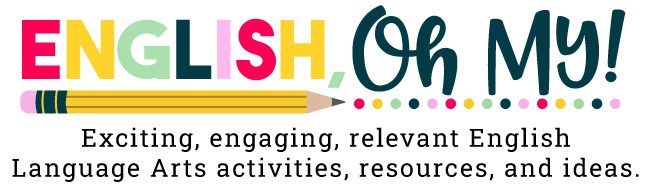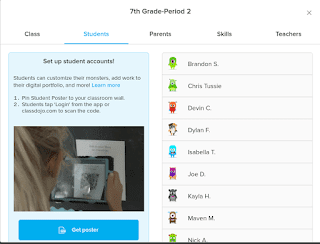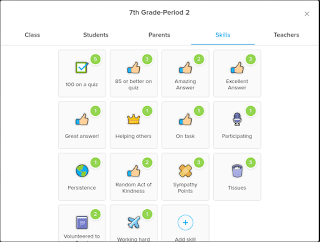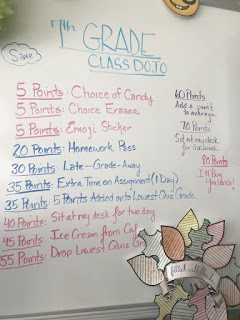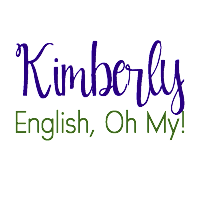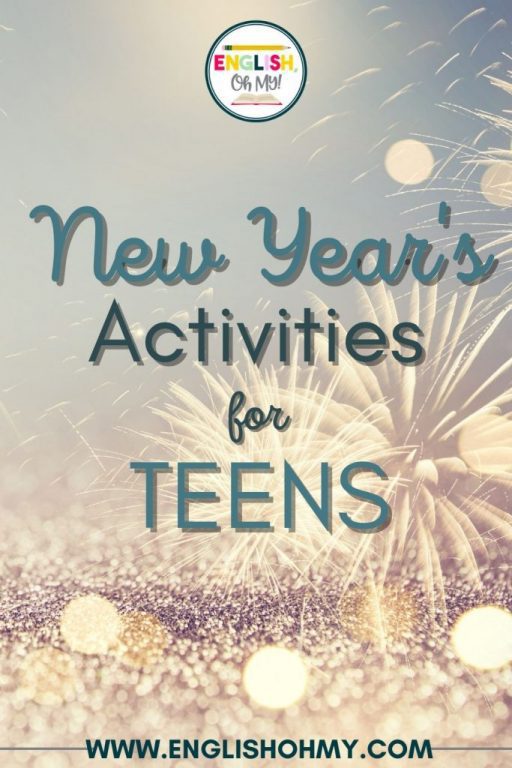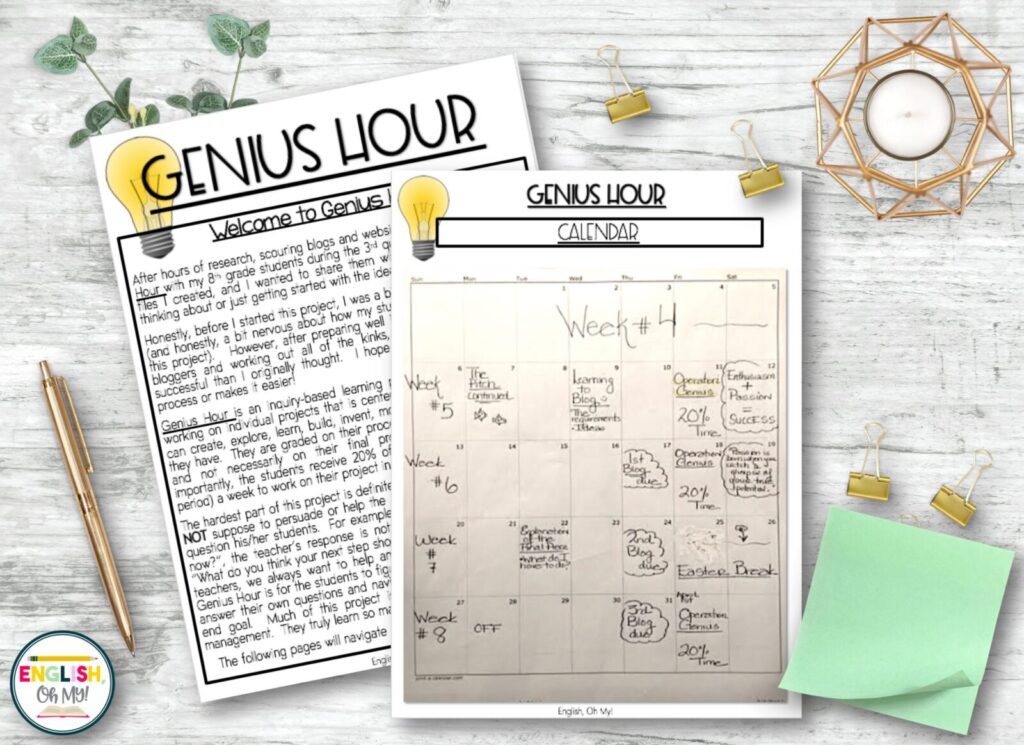POINTS, OH MY! For every purchase, you will receive points. $1 equals 1 point. point. 50 points = $5 off!
Using Class Dojo in the Middle School Classroom
Facebook
Twitter
LinkedIn
Pinterest
Email
Hi Everyone!
I wanted to share with you one of my classroom management ideas I use with my 7th graders. You may have heard of Class Dojo, but if you are a middle or high school teacher, you normally do not see it used at our level. It seems to be used primarily at the elementary level, and middle school teachers may not feel a need for it because they believe their students will find it to be “babyish”. Let me start by saying, my 7th graders love it, and because they are often competitive, it makes for a great incentive program in the classroom.
How does Class Dojo work?
First, Class Dojo is free. All you have to do is sign up for an account. Once you create yourself an account, you can set up your classrooms. The Class Dojo interface is very easy to use, and it is simply adding your class by “adding a classroom”. You will name your class, and then begin adding students. I added my students individually by first name, last initial; however, you can enter your students’ names in any fashion. In addition, Class Dojo also has an easy upload, where you can download your rosters from Microsoft Excel. You then can decide if you would like to invite parents to see their child’s work. I opt out of this, especially since I use this for incentives in the classroom and not specifically for classroom management.
Once you are done, if you go back to your Class Dojo screen, click on the class. It will open up to the classroom interface, where you can see all of your students…as monsters (When your students see this for the first time, they are going to ask if they can change their monster, but I do not get into this because it is time-consuming and complicated!).
Before I explain how I use this as an incentive, let me get into a few tools I love about Class Dojo:
1. If you look at the bottom, you will see a menu. Check out the “Random” feature. This button “randomly” selects students in the class! I love to use this, especially when we read in class.
2. On the same menu, there is a timer I use all the time. I normally keep this projected up on my SmartBoard through the period, and I can quickly access the timer for activities and such.
3. If you click on on the Toolbox, they have added buttons like “Group Maker” and “Noise Meter”. I tend to use these all the time!
4. When you click on a student, you will notice a menu will pop for “Positive” and “Needs Work”. Here is where you are going to want to determine your points, and yes, you can add and change your menu. To do this, you are going to click on the “settings” button, and click on “edit class”.
On the menu, click, “skills”. Here, you add, remove, or create your own skills. Below, you can see what skills I added.
You can also do the same for the “needs work” section. Again, you can add, remove, or create your own boxes and ideas that fit your classroom.
How do my incentives work with Class Dojo?
I have created an incentive list for my 7th graders, which I keep on my board. Here is a picture of my board:
Your incentive list can be as extensive as mine or simple…this is also depending on your budget and school policies. I have a variety of candy in my box my students can choose from, and I also offer to buy them ice cream from the cafeteria, and lunch as the largest prize! Again, you can change and create your points for anything that works in your classroom. I have the regular items too-homework passes, stickers, extra time on an assignment, dropping the lowest quiz grade, and other grade-related items.
My students complete bell work the first five minutes of every class. We always go over the bell work, and when students volunteer their answers, I give them a dojo point for their correct answer by just clicking on the students’ monster. The students LOVE watching their points rise, and they all make their personal point goals. Sometimes, if a question is harder, I will offer them two points, and so on. I also have kindness points, sympathy points, and points to add if my students receive a 100 on their quiz. You really can make anything up!
On the “needs work” side, I added a box for -5 points for candy. It is just an easier way to take off the points than to go into the settings. I also created a button “Points used for Incentives”. This way, it is easy to remove points when the students use them. My students keep their points for two quarters, and then they are wiped clean!
I have found a little trick if you have Chrome Books and a Smart Board in your classroom. I project the classroom Dojo on my Smart Board, and I walk around with my laptop. I can enter the points on my laptop, and they will display on the screen on the Smart Board! This is great if you are walking around the classroom. You do not have to keep walking up to the Smart Board!
You definitely need to try Class Dojo out, and I guarantee you will love it, and your students will love it too. It is an excellent and fun class management tool. Try it out! Let me know what you think.

Post Views: 5,257
Facebook
Twitter
LinkedIn
Pinterest
Email